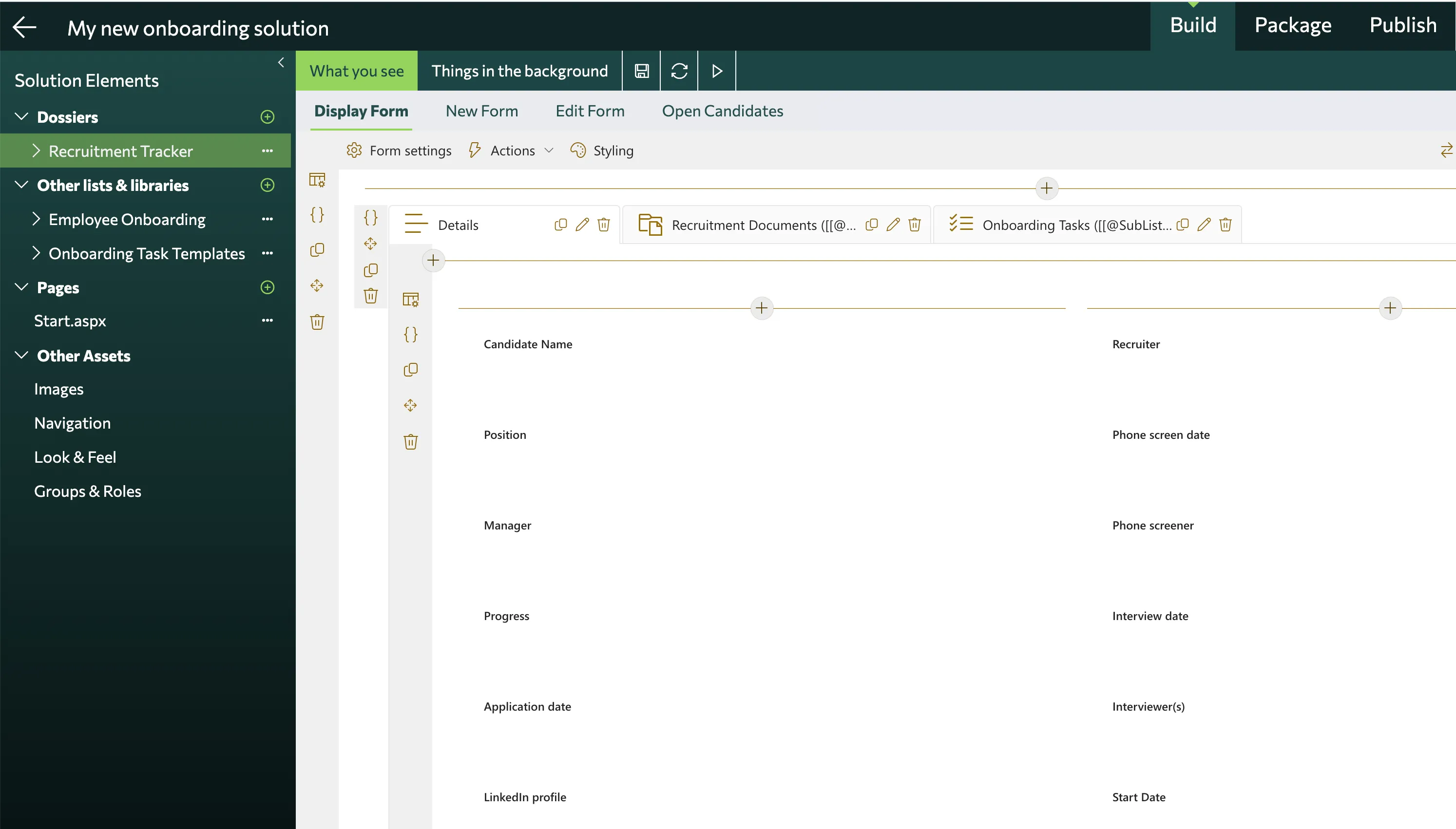Let's get started
Start building
in 4 Steps
Step 1
Register and login to Solution Studio
Use your connected account, whether it is
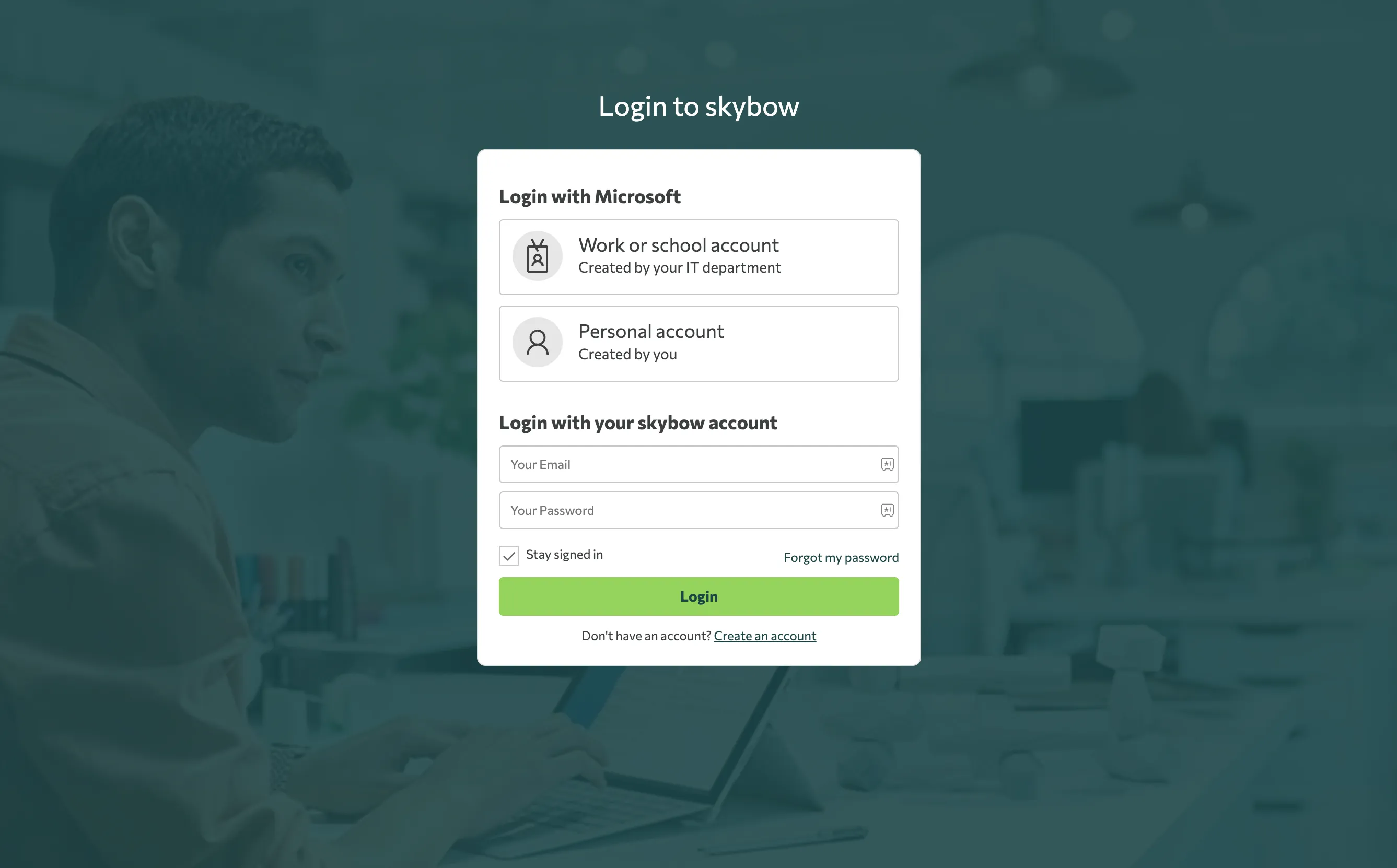
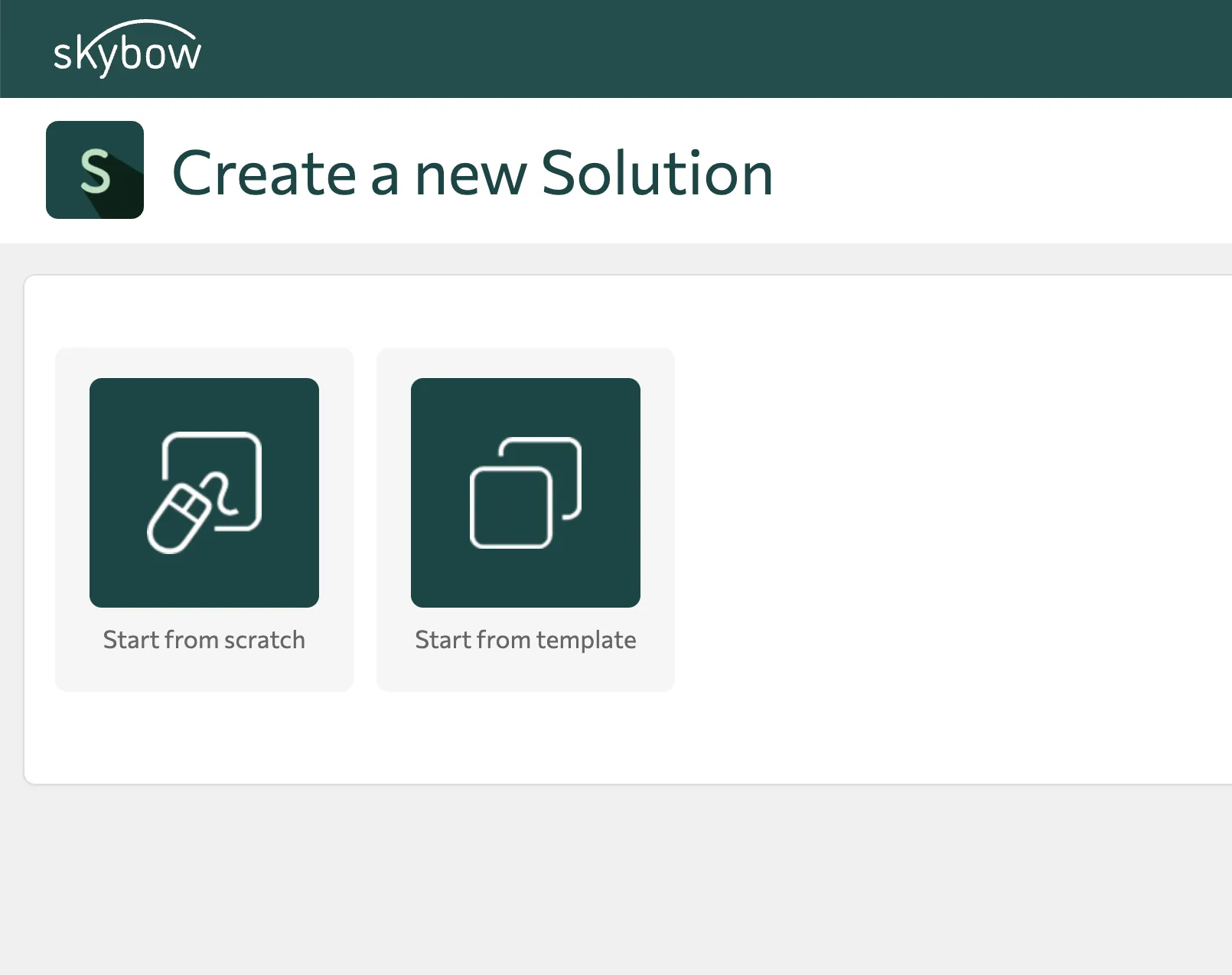
Step 2
Create a new solution!
You can choose from 2 options:
Start from scratch
Start from a template
Step 3a
Start from scratch
Hint: The very first time on a tenant you need to approve / trust skybow to run on this tenant using the permissions of a tenant admin with your SharePoint solutions.
Give your solution a unique name
Paste the url of the SharePoint Online site where you want to create the solution
(This can be either an existing site or a new one, where skybow can create the site automatically.)
(This can be either an existing site or a new one, where skybow can create the site automatically.)
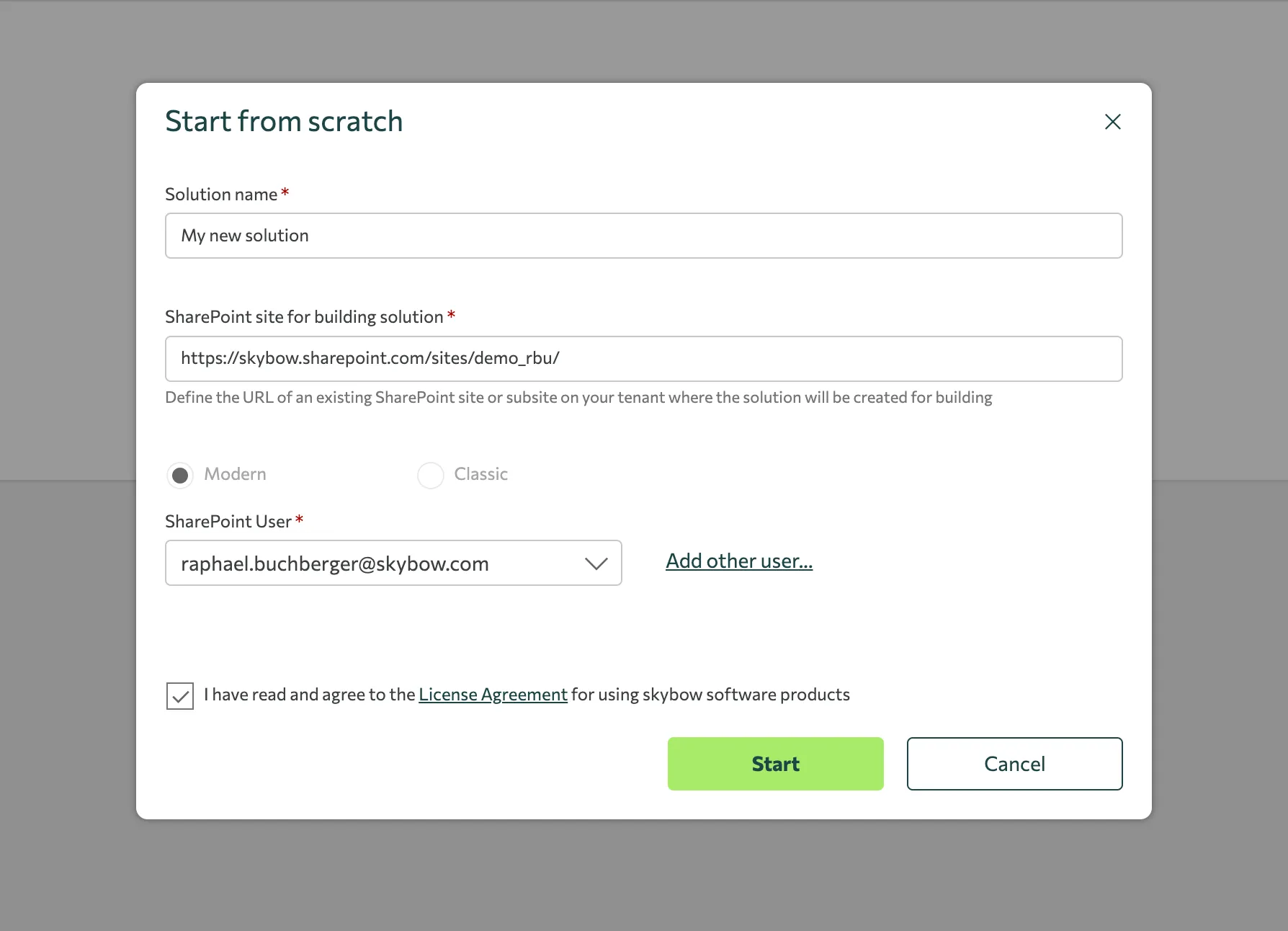

Step 3b
Start from template: You can choose from one of our templates, which already have preconfigured configuration. Use them either:
to learn the Solution Studio possibilities
to provide a demo to your customer
to have a base solution to extend
In the 3-step wizard Target Site
Give your solution a unique name
Paste the url of the SharePoint Online site where you want to create the solution (This can be either an existing site or a new one, where skybow can create the site automatically.)
Hint: The very first time on a tenant you need to approve / trust skybow to run on this tenant using the permissions of a tenant admin.
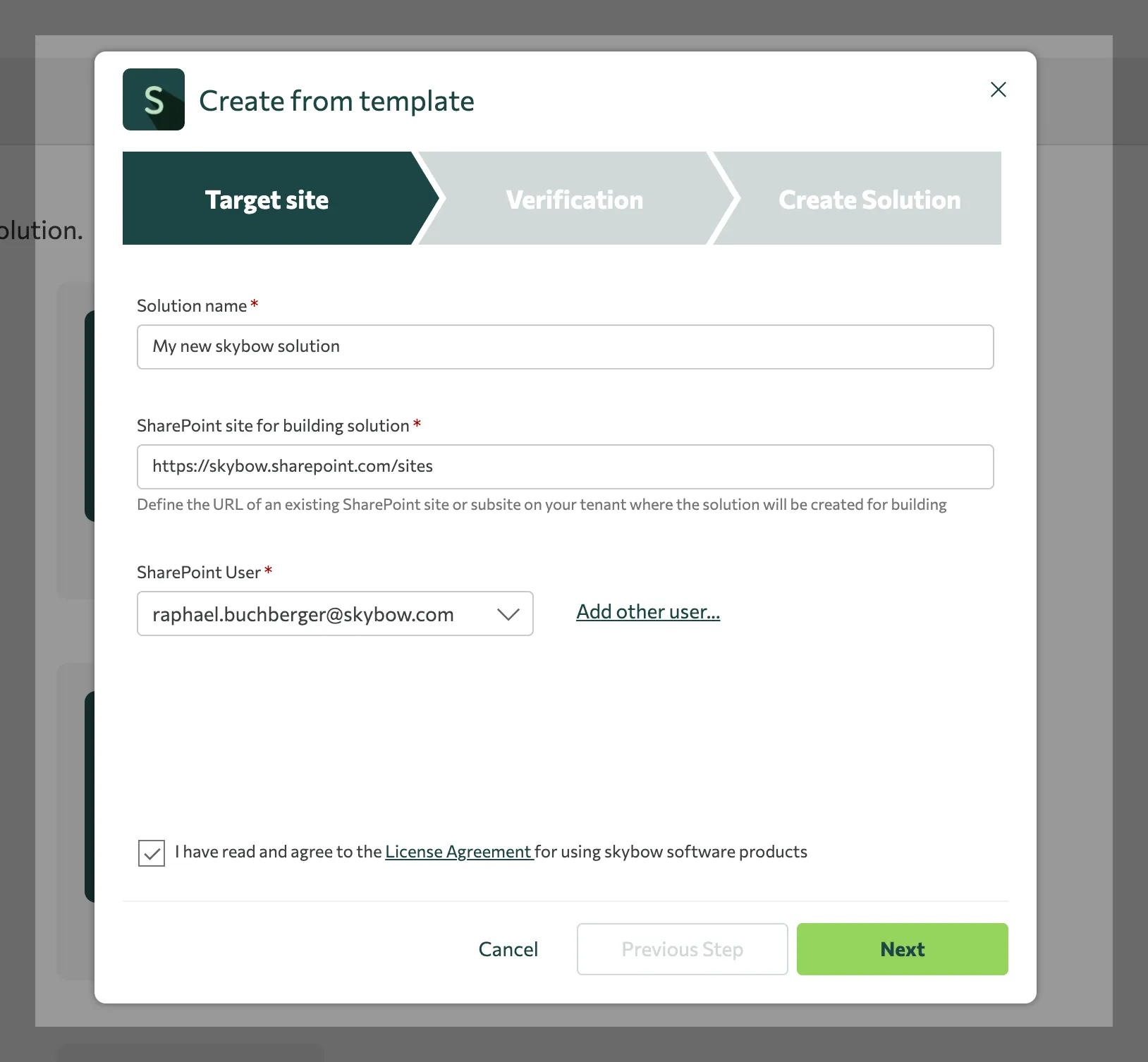
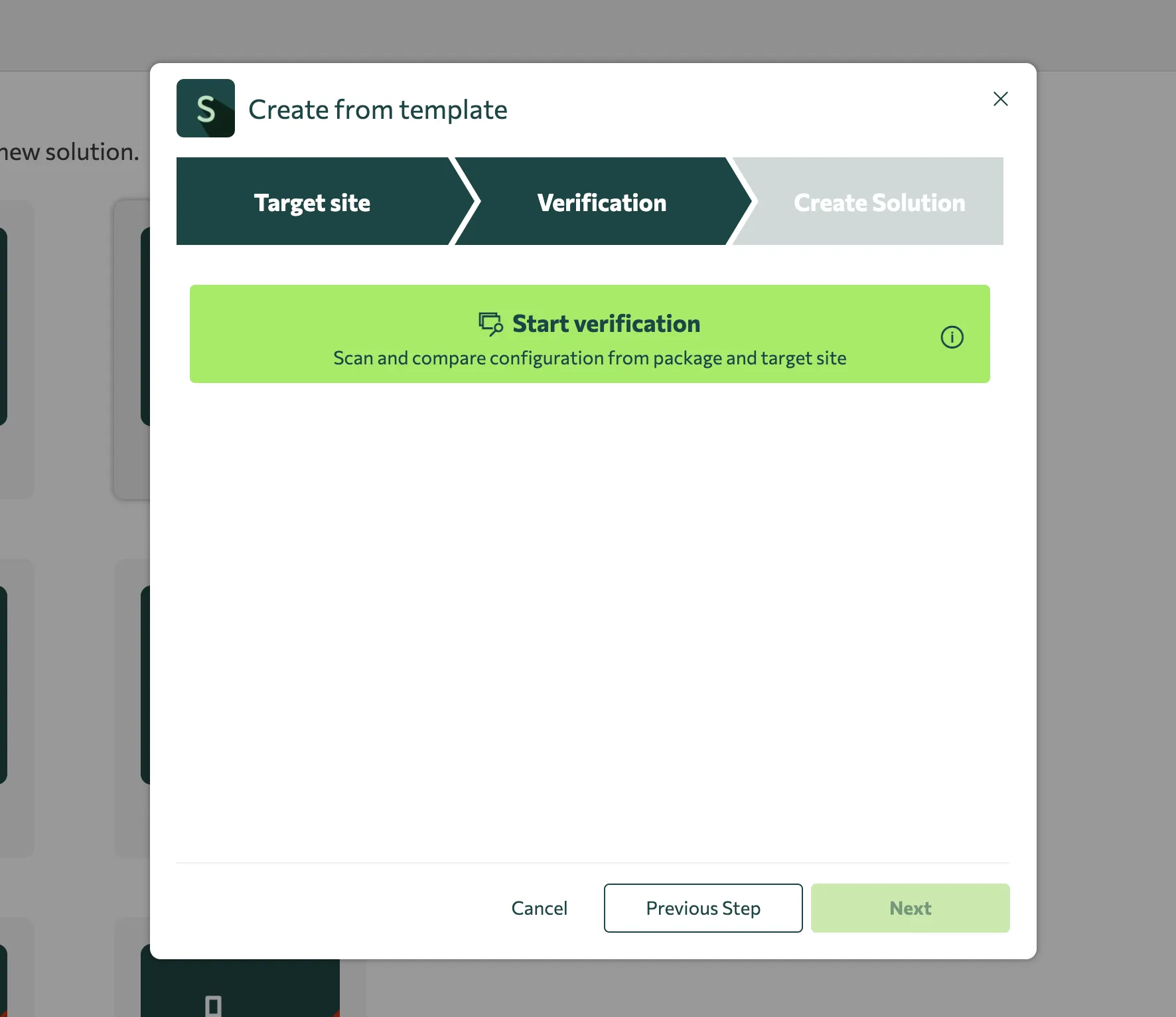
In the 3-step wizard - Verify
Press "Start verification" to check whether this template can be published to the target site.
If there are conflicts, you can solve them manually or just overwrite all with the "Force update" option.
to have a base solution to extend
Step 4
Now you are ready to go! You can start to build your solution, create a package, and publish it to another site.The solution elements in the left navigation are either empty, or pre-filled from the template.